Configuring OpenSearch
SearchDotNet.com supports the OpenSearch standard, which allows you to add SearchDotNet
to your browser toolbar. Here's a step by step guide on how to do it in IE7 and
Firefox 2.x.
Internet Explorer 7
When you browse to searchdotnet.com, you'll notice that the small arrow to the right
of the search box is highlighted (in this case in orange, click on the image to
zoom).

Clock on the arrow and you'll see an option to add the search providers on the page.
In this case you would click on SearchDotNet.
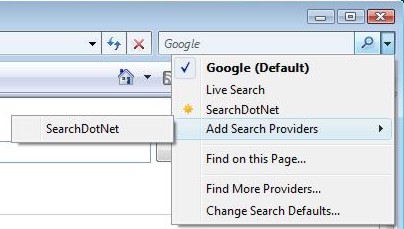
IE (or it it Vista?) will want to make sure you know what you are doing, and will
prompt you as follows:
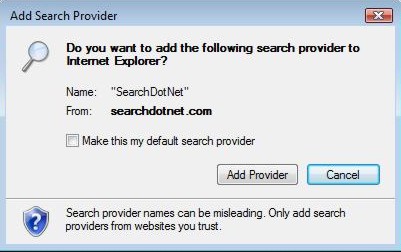
Once you've added the provider, SearchDotNet will appear as an option in the search
bar as shown here:
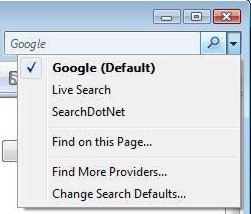
When you select SearchDotNet, it will appear in the search bar.
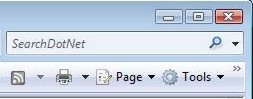
Firefox
Firefox also has a search bar. When you browse to SearchDotNet.com, the button to
the left of the searchbar will "glow" slightly as shown here:

When you click on the button, you'll have the option of adding searchdotnet as a
search provider.
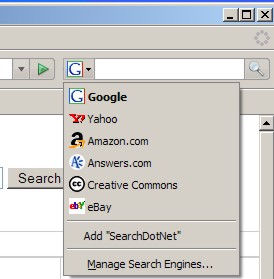
Firefox will not pause to ask you if you really want to add the search provider.
I guess they figure you can remove it later if you make a mistake (you do that using
the Manage Search Engines option). Once you've added SearchDotNet, you'll know it's
selected by the icon.
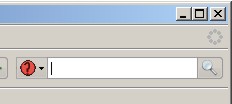
That's all there is to it! Enjoy your search.